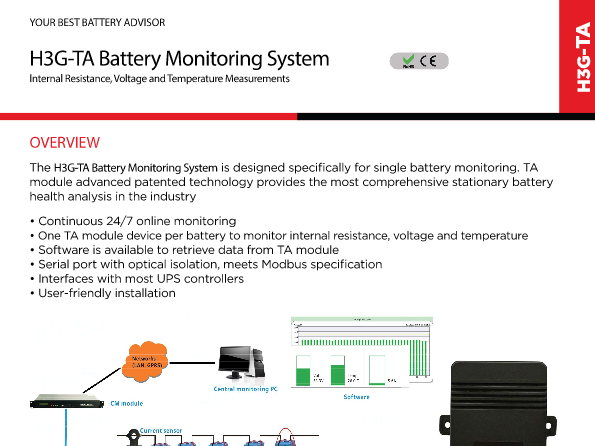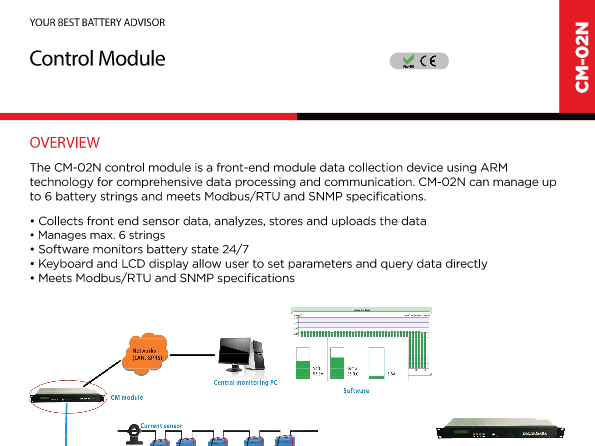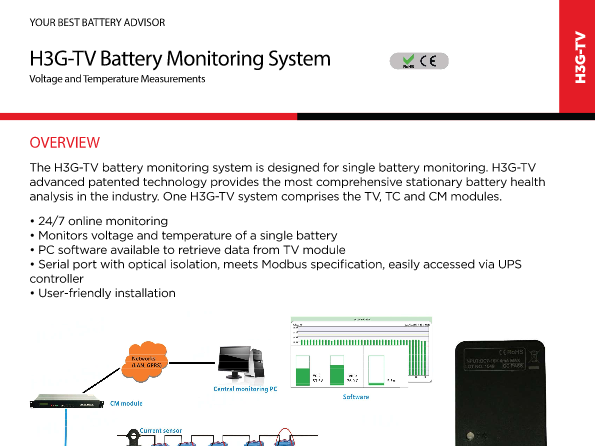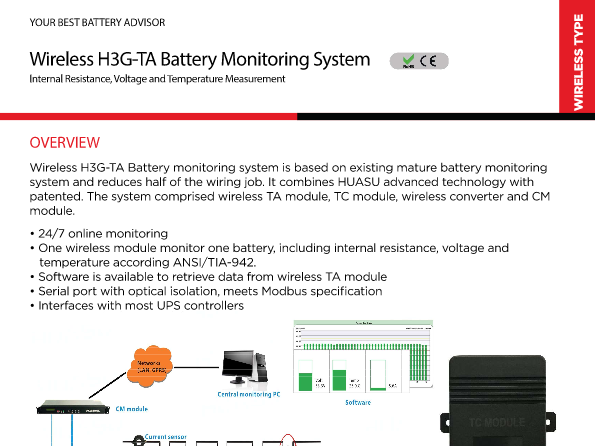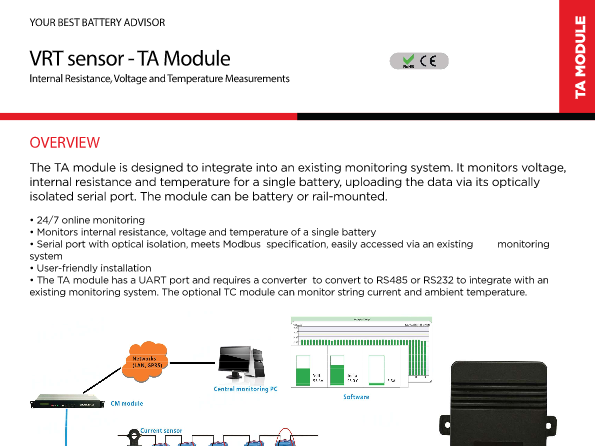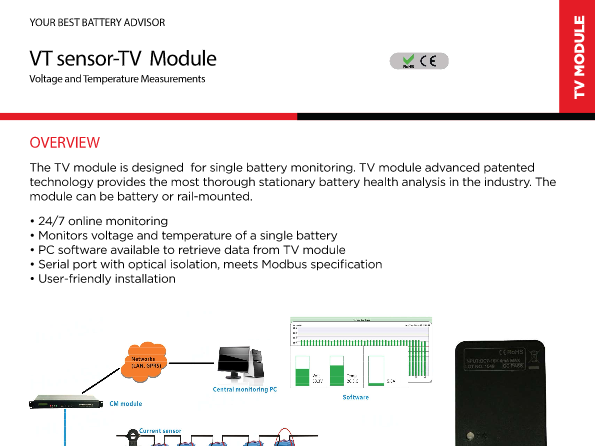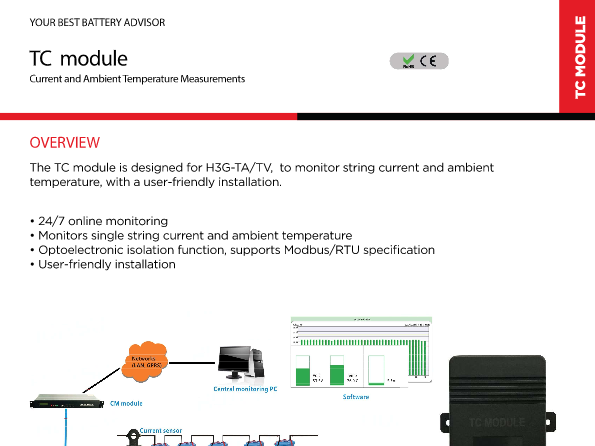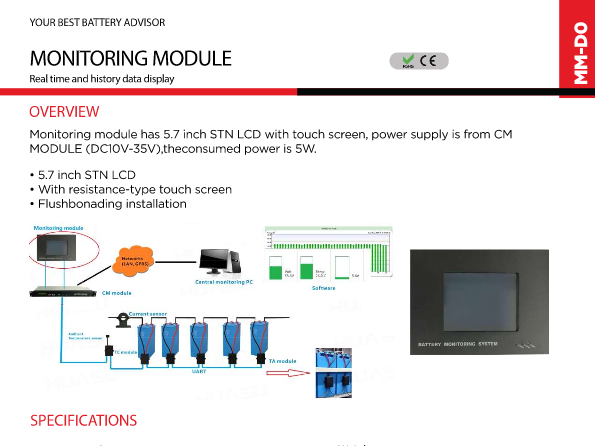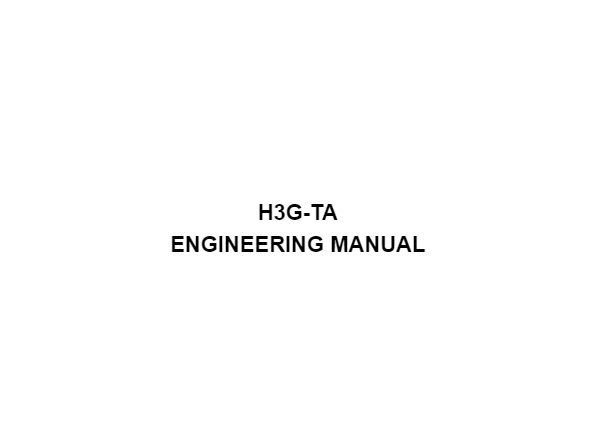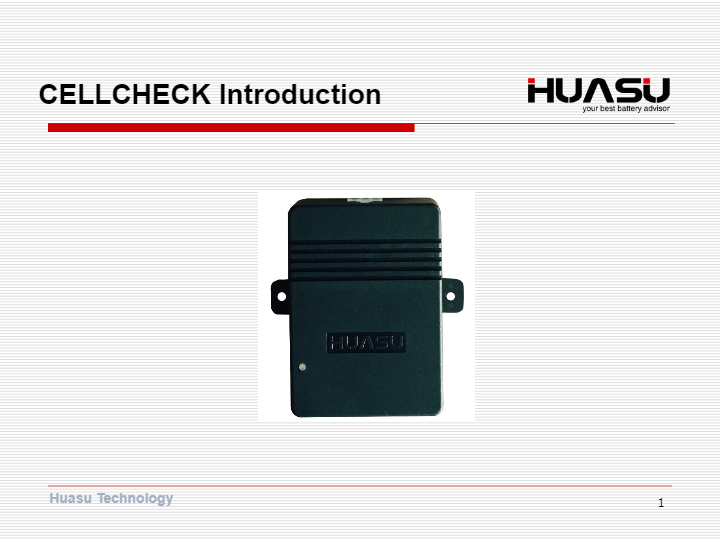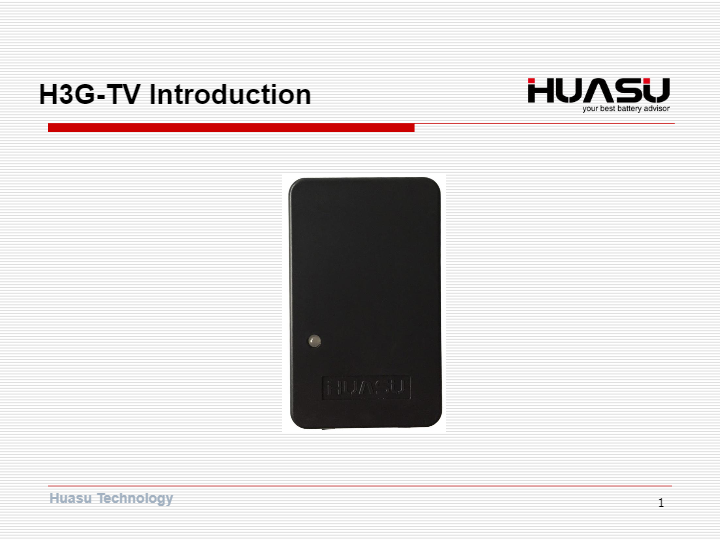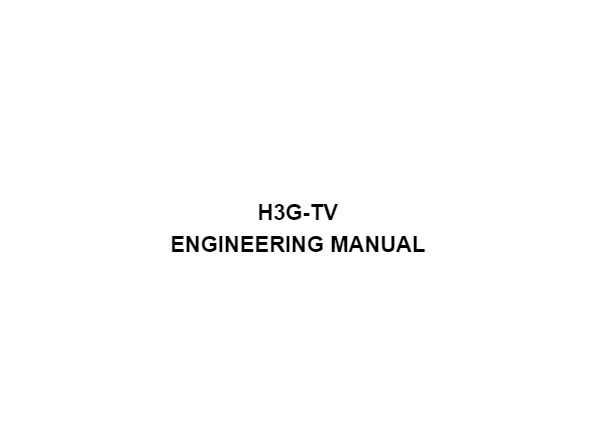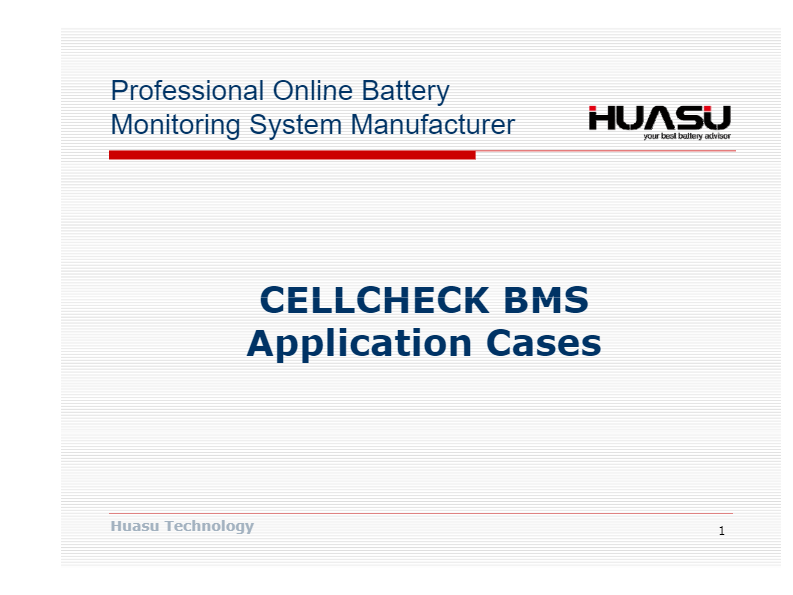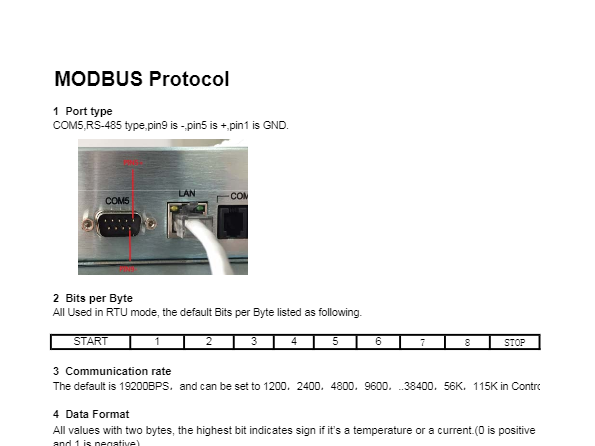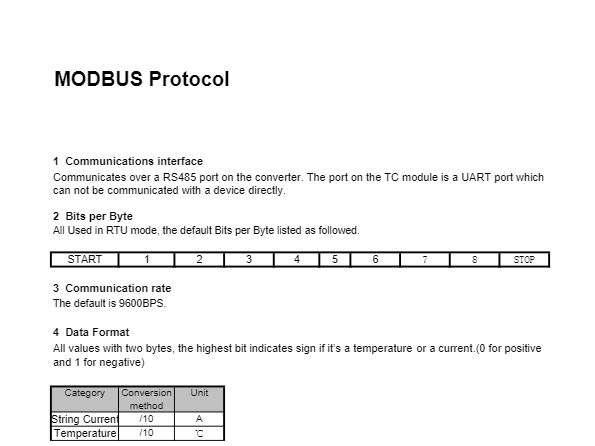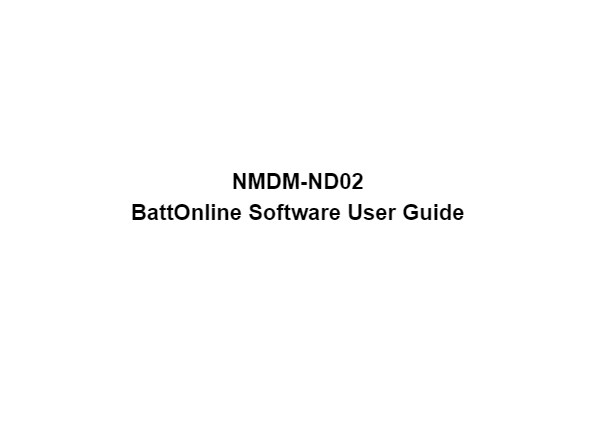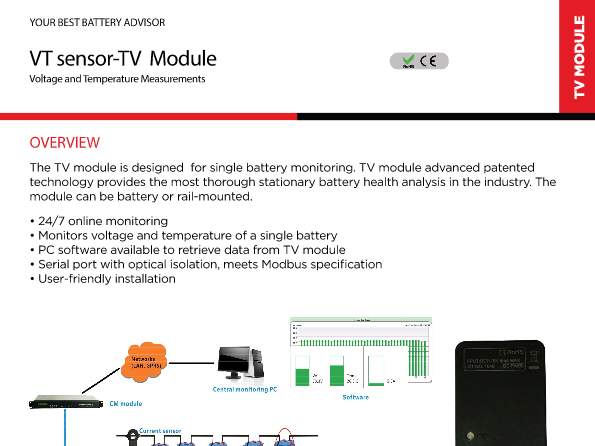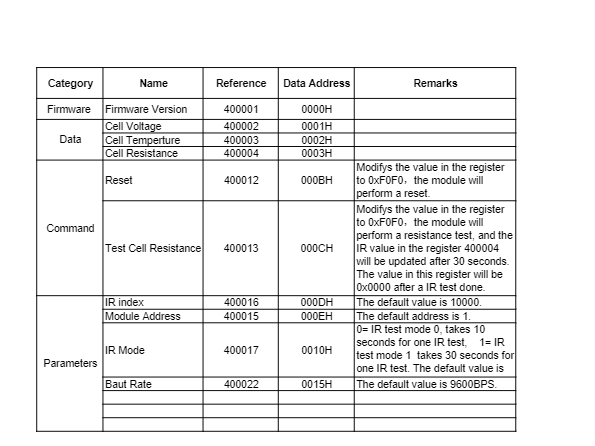12. BMDM-S01 Software User’s Guide A0 9 Figure 5-4-3 Figure 5-4-4
11. BMDM-S01 Software User’s Guide A0 8 Figure 5-4-1 Click the items, the details will be appeared. Figure 5-4-2
14. BMDM-S01 Software User’s Guide A0 11 Figure 5-5-2 6 Trouble Shooting
1. BMDM-S01 Software User’s Guide Hangzhou Huasu Jada Technology Co., Ltd No.16, Xiyuan Wu Road, Xihu Tech-economy Zone, Hangzhou, China TEL: 86-571-87967915 FAX:86-571-87968969 www.huasucn.com
9. BMDM-S01 Software User’s Guide A0 6 Figure 5-2-6 5.3 View Real-time Data After finished Parameter set, Click the button of String status on the left up, the String status appears as the following. The string status screen disp lays the strings last know n status. A blue lamp means the measurement item is normal, and It w ill become a red lamp when alarm. This string status will be refreshed in about 30 seconds automatically. Figure 5-3-1
10. BMDM-S01 Software User’s Guide A0 7 Click the string name, the real-time dat a of this string appears. The data can be displayed as graph or histograms .the dat a also can be exported or printed. Figure 5-3-2 Figure5-3-3 5.4 View History Data Click the button of history data on the left up, the history data appears as the following.
13. BMDM-S01 Software User’s Guide A0 10 Figure 5-4-5 5.5 Cell Resistance Test The resistance test will be performed once a month automatically. If a manual test needed, Click the button of string test on the left up, the string test appears as the following. Figure 5-5-1 Click Resistance , the resistance test will be perfor med. It takes about 10 minutes to finish a whole resistance test for a string. After completed the test, the latest cell resistance data can be read in the real-time data page.
2. BMDM-S01 Software User’s Guide A0 ii Hangzhou Huasu Jada Technology Co., Ltd No.16, Xiyuan Wu Road, Xihu Tech-economy Zone, Hangzhou, China BMDM-S01 Software User’s Guide, P/N HA-0027AAA1 , REV.A0 。 ©2003-2011 HUASU , No.16, Xiyuan Wu Road, Xihu Tech-economy Zone, Hangzhou, China 。 This manual may be copied in whole or in part. Printed in china
6. BMDM-S01 Software User’s Guide A0 3 Figure 5-2-1 2. Click Site setup , the Site setup appears as the following. Figure 5-2-2 3. Click site name on the tree, then click the right mouse button and choose Add site . Figure 5-2-3
5. BMDM-S01 Software User’s Guide A0 2 Figure 4-2-1 4.3 Connect the Compute Using a RS485 cable or a RS 232 cable or a RJ45 cable, c onnect the computer to the device. The details pl ease see product manuals. 5 Use Software 5.1 Start the BMDM-S01 Click " BMDM-S01 " on the desktop, the login appears as the following. Figure 5-1-1 Enter the user and password specified, t he default administrator user name and password are "admin". 5.2 Parameter Set At first use or to add new st rings, need to set parameters. 1. Click the button of Parameter set on the left up, the Parameter set appears as the following.
7. BMDM-S01 Software User’s Guide A0 4 The Site appears as the following, and t hen enters names or numbers by the following. Site ID - enter the ID of the site as 1 or 2 or other numbers. Site ID does not allow repeat. Site name - enter the name of the site. Choose Comm or UDP - choose Comm if connecti ng the computer to the device by Serial port, and choose UDP by NET port. Comm name - choose the port used to connect the device. BPS : - choose 19200. IP Address - enter the device’s IP. Port - enter 4001 or 4002 or 4003 according to the device setup. Control module address - the default is 1. Click Modify after finished, and a new site created. Figure 5-2-4 Click the new site name and move cursor to right side, and click the right mouse button to choose Add string .
8. BMDM-S01 Software User’s Guide A0 5 Figure 5-2-5 The String appears as the following, and then enters names or numbers by the following. String ID - enter the ID of the string, a nd the ID usually begins form 1. String name - enter the name of the string. Cell brand - enter the name of cell manufacturer Cell model - enter the model of the cells Cell use date - enter the date of cell put into operation Qty - enter cell number of the string Intercell resistance Qty - enter the number of intercell which set to be monitored. If the device don’t monitor intercell the Qty should be enter 0. Cell temperature Qty - enter the number of cell temperature which set to be monitored. If the device don’t test it the Qty should be enter 0. Rated capacity - enter the rated capacity of the cell. Remark - anything else concerning the string may be entered. Click Modify after finished, and a new string created.
4. BMDM-S01 Software User’s Guide A0 1 1 Overview BMDM-S01 is software of battery monito r data manager without a database and can be applied to H3G series products. The software is used to read data from the device, issued an order to modify the parameters, analyze data, and print and export functions. Compared with other software of Huasu, BMDM-S01 has the following features: ﹣ Usually used for group of not more than 100 strings, the software installation is simple and easy to maintain . ﹣ Need to install software on each user terminal, supports up to three user terminals . ﹣ Software without a database ,and all data directly read from the device. ﹣ Usually used for the data center of the battery monitoring . 2 Software and Documentation The followings should be prepared before installation. NO. Item 1 BMDM-S01 software package 2 “BMDM-S01 User’s Guide” ( this file ) 3 Computer Requirements 3.1 Hardware Requirements CPU : P4 or higher Memory : 512M or higher Hard disk : 100G or higher 3.2 Software Requirements One of the following operating systems s hould have been installed in the computer: Windows 2000 、 XP 、 VISTA or Windows 7 4 Installation of BMDM-S01 4.1 BMDM-S01 Software Package BMDM-S01 software package includes an ex ecutable file of "BMDM-S01.exe" and the related data files. 4.2 Installation By the following method to install the software : 1. Copy the package to the D driv e or E under the root directory. 2. Enter the package directory, click "BMDM-S01.exe" file, click the right mouse button to creat e a desktop shortcut,. 3. The installation is completed.
3. BMDM-S01 Software User’s Guide A0 iii Table of Contents 1 Overview .............................................................................................................................. .... 1 2 Software and documentation ................................................................................................ 1 3 Computer requirements ......................................................................................................... 1 3.1 Hardware requirements ................................................................................................. 1 3.2 Software requirements ................................................................................................... 1 4 Installation of BMDM-S01 ..................................................................................................... 1 4.1 BMDM-S01 software package ...................................................................................... 1 4.2 Installation ........................................................................................................................ 1 4.3 Connect the compute ..................................................................................................... 2 5 Use software ........................................................................................................................... 2 5.1 Start the BMDM-S01 ...................................................................................................... 2 5.2 Parameter set .................................................................................................................. 2 5.3 View real-time data ......................................................................................................... 6 5.4 View history data ............................................................................................................ 7 5.5 Cell resistance test ....................................................................................................... 10 6 Trouble Shooting .................................................................................................................. 11