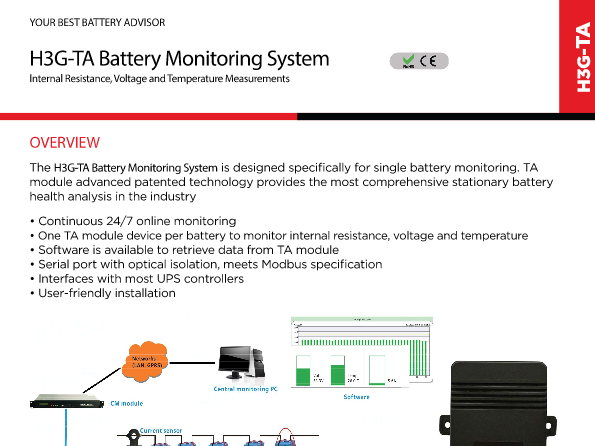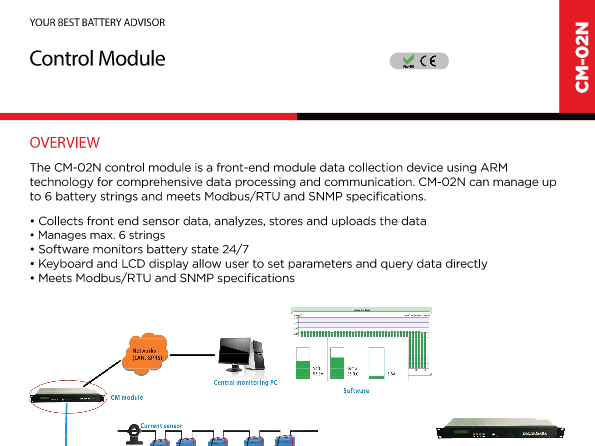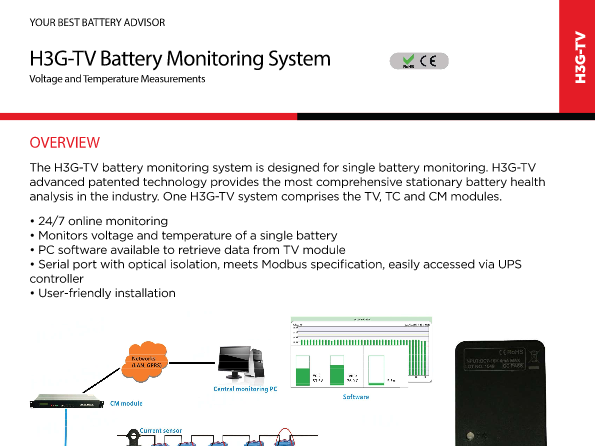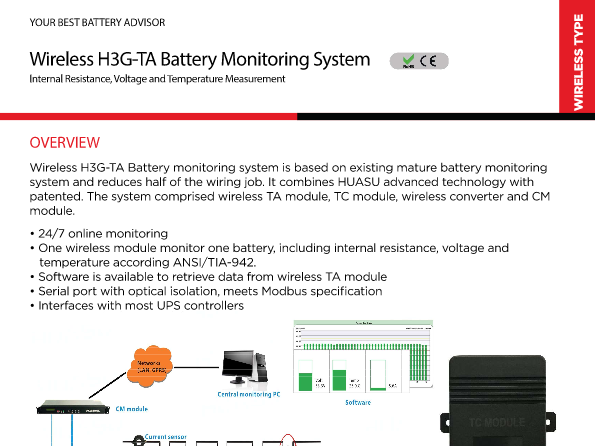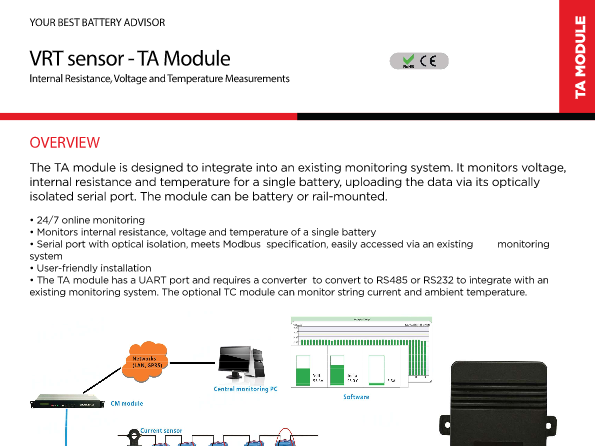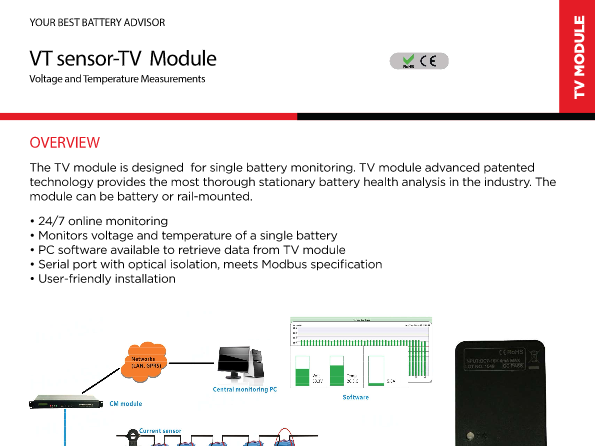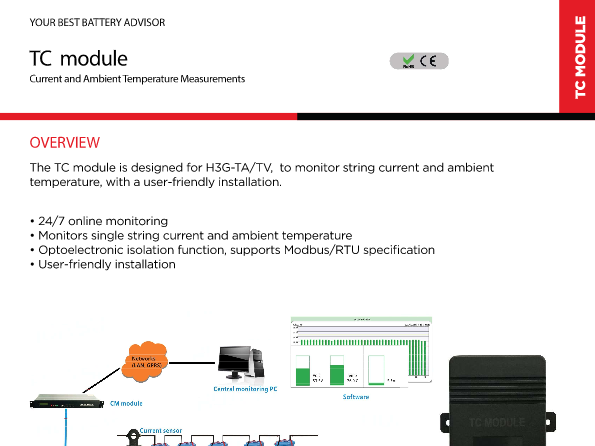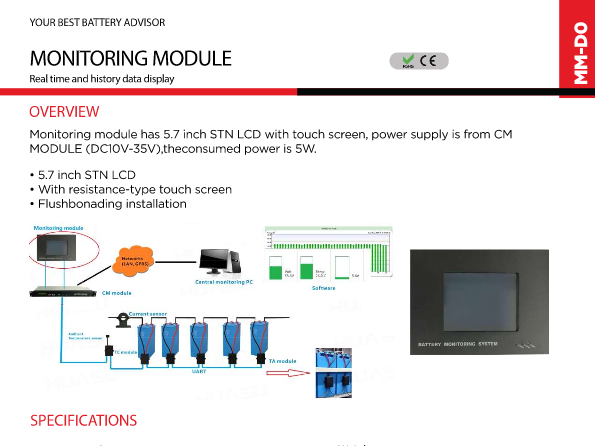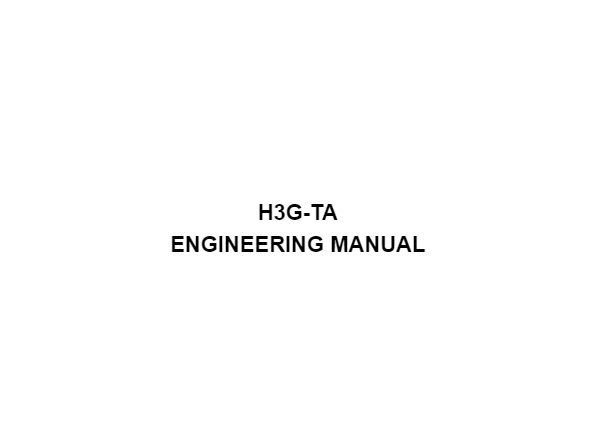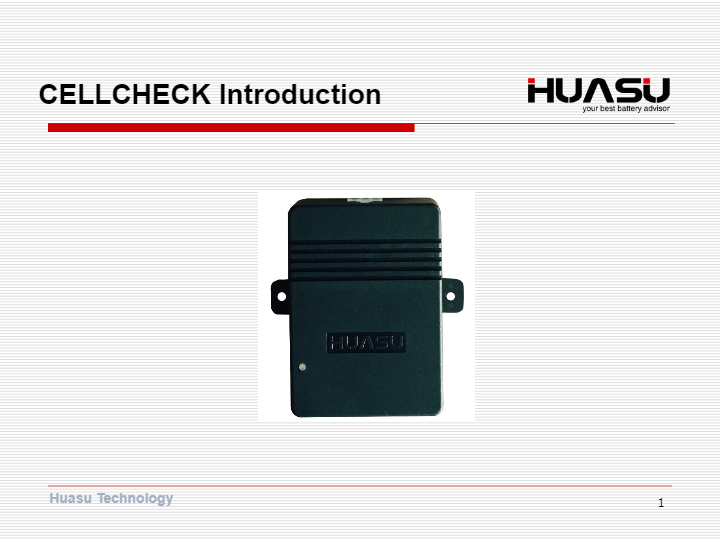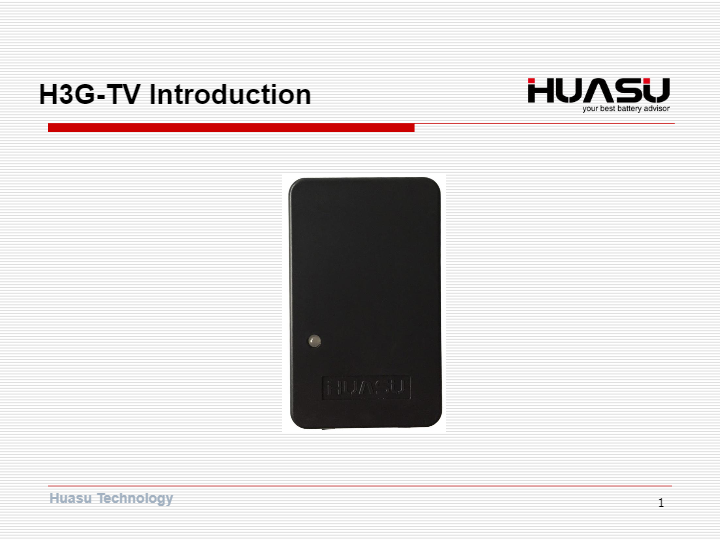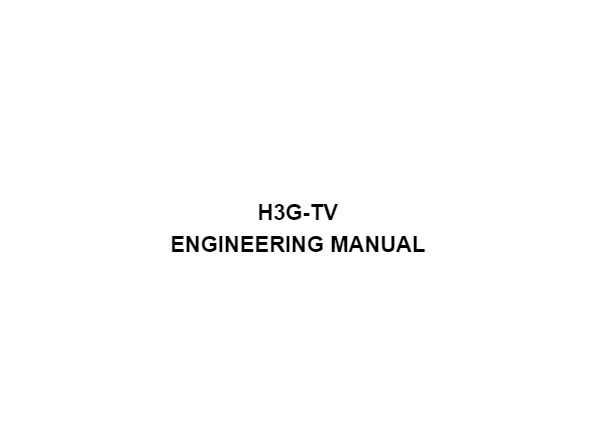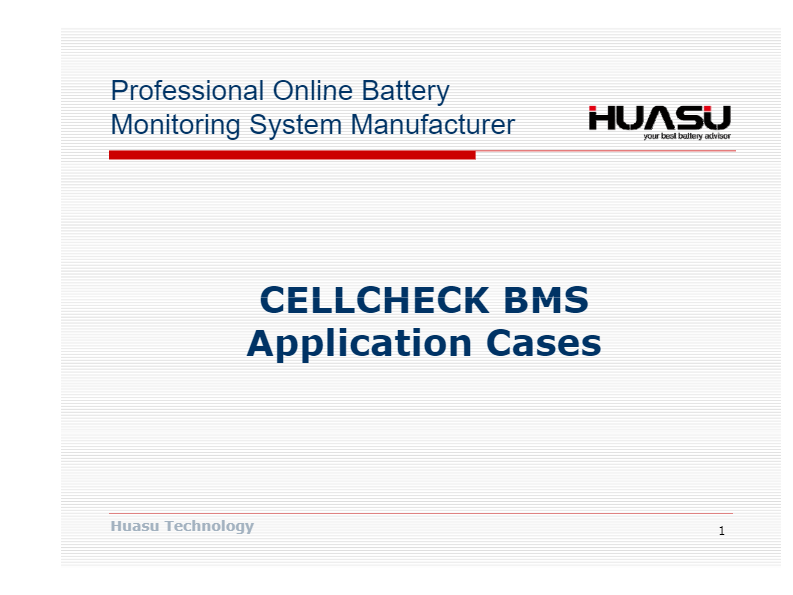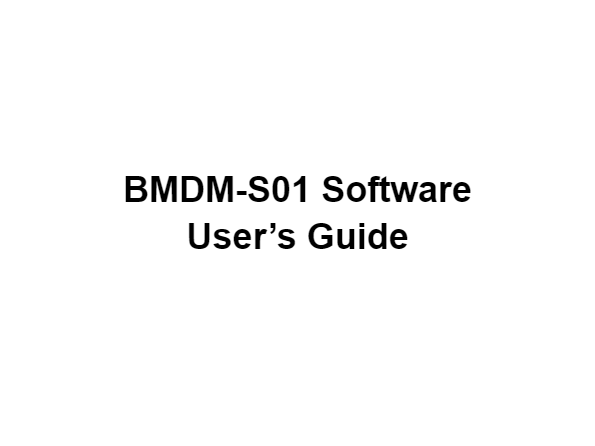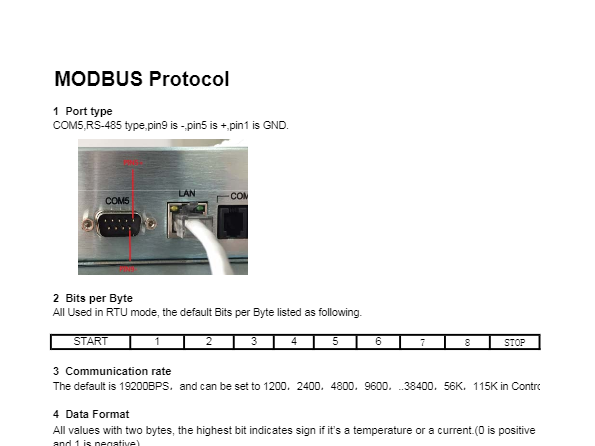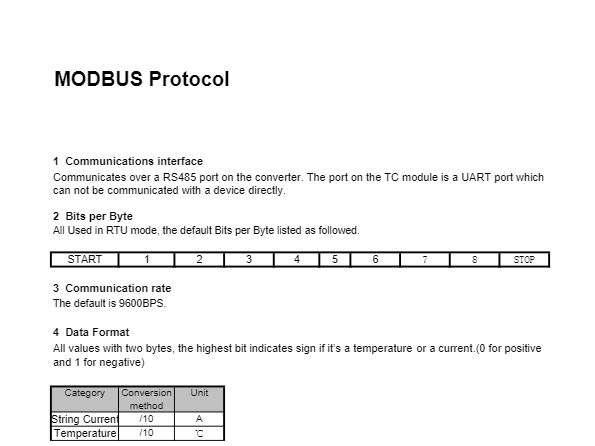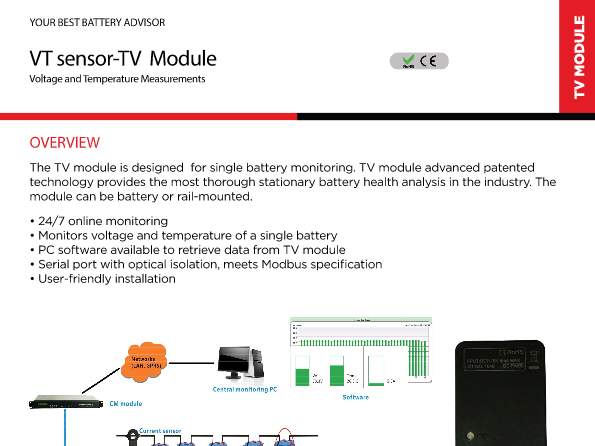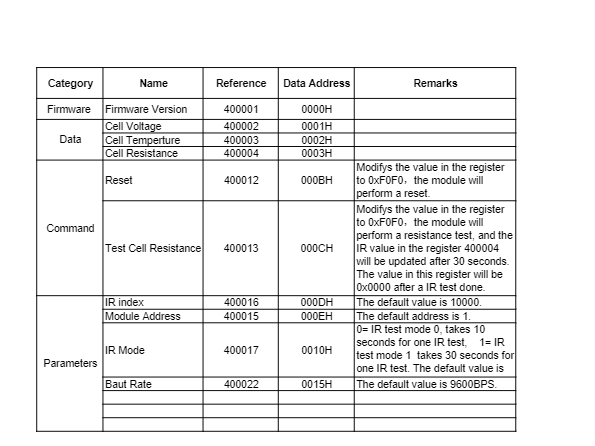1. NMDM-ND02 BattOnline Software User Guide Hangzhou Huasu Jada Technology Co., Ltd No.16, Xiyuan Wu Road, Xihu Tech-economy Zone, Hangzhou, China TEL: 86-571-87967915 FAX: 86-571-87968969 www.huasucn.com
14. NMDM-ND02 BattOnline Softwa re User Guide A0 version 11 Both default username and password is admin. You can find the whole information states of all battery string after login. You can find the details by c licking of the battery string . Some charts and curves of BattOnline monito ring web may not be indicated correctly by the latest IE version. You can click the icon in the red frame of the IE address bar to set. For some of the IE version which is without the icon, it needs to choose " F12 Developer Tools" in IE Settings.
6. NMDM-ND02 BattOnline Softwa re User Guide A0 version 3 \ Step 4. : Connect the monitoring server to BattOnline database Operating the file dprServer.exe which is in Server catalog of BattOnline software file and click “ Database ” on the screen;
15. NMDM-ND02 BattOnline Softwa re User Guide A0 version 12 Choosing “ Internet Explorer XX Compatibility View ” of item “ Browser Mode ” . 4 Parameter Settings For Monitoring Site And Battery String In item" Site Setting" of the monitoring se rver, you can set up new sites and the battery string, modifying & deleting the created sites and battery string.
12. NMDM-ND02 BattOnline Softwa re User Guide A0 version 9 Change the property of “ Enable Parent Paths ” to “ Ture” in the property of ASP and after done it, click “ Apply ” .
27. NMDM-ND02 BattOnline Softwa re User Guide A0 version 24 Select “ Default instance ”: Select “ Use the built-in System account ”:
4. NMDM-ND02 BattOnline Softwa re User Guide A0 version 1 1 Overview BMDM-ND02 BattOnline software is the latest generation online software of Huasu Company. It adopts SQL-SERVER database on the basis of WEB browsing and its kernel also adopts concurrent Multi-threaded data processing technology which has solved big data blockage and leakage problems when applying. In the aspect of data storage, it uses the wave filtering technology to eliminate useless history data and improving the effectiveness of the data. On user side, it adopts the visual interface design and using curve and histogram, etc to display every period variation trend of data in tuitively. It can also record the discharge events and the discharge curve for both the string and also each battery completely. In terms of the alarm, it can record the alarm time of start and end clearly. BattOnline Application: ﹣ For those batteries which is more than 10 strings and also far distribution, it will be centralized monitoring and control; ﹣ For those needs to be configur ed with the server and centralized management of data. With the WEB function, the user can check the data in real time through the IE browser; ﹣ It is used in monitoring the batteries of power substation, communication base station and large data stora ge battery monitoring room; For small battery string applications, it is better to install BMDM - S01 software which is very easy to install and no need for database. The system diagram for BattOnline software is as follows. Every site of battery monitoring equipment will collect the data and upload it to BattOnline server through the LAN. Next, the BattOnli ne software will save the data to the database after analysis and processing, then, the monito ring center and office can access to the BattOnline web for checking the battery real-t ime history data of each site through IE browser directly.
17. NMDM-ND02 BattOnline Softwa re User Guide A0 version 14 4.2 Set up new site Find the left of the site explorer, click the right mouse and select “ Add Site ” ; Then enter with the parameter of the site and the explanation for every item is as follows. Monitoring site number: Starting from number 1; No repeat; Monitoring site name: In general, it is the name of UPS or room, etc; Region name: Click right button and choose the name from those created regions. Serial Port: If the monitoring equipment of site is connected via RS485 to the serial port of BattOnline server, then choosing "Serial Port" and entering with the actual connection of the device server’s serial port code in the "Code" UDP: If the monitoring equipment of site is connected via network port to the serial port of BattOnline server, then choosing “ UDP ” and also entering with the IP address of the device in “ IP”.
8. NMDM-ND02 BattOnline Softwa re User Guide A0 version 5 Clicking “ Zone Setting ” of “Site Management”: Adding new area in “ Zone Settings ” , an area can includes several sites and a site can also includes several battery strings. The ar ea name will indicate on the left of BattOnline monitoring web.
2. NMDM-ND02 BattOnline Softwa re User Guide A0 version ii Attention: · This manual is only for internal using. · It needs to be approved by technology departmen t of Huasu company before providing to other company or individual. Hangzhou Huasu Jada Technology Co., Ltd No.16, Xiyuan Wu Road, Xihu Tech-economy Zone, Hangzhou, China The content of this manual may be modified without inform in advance. NMDM-ND02 BattOnline Software User Guide, P/N HA-0027AAA1, REV.A0. ©2003-2015 HUASU , No.16, Xiyuan Wu Road, Xihu Tech-economy Zone, Hangzhou, China. This manual allows to be copied in partial or whole. Printed in china
22. NMDM-ND02 BattOnline Softwa re User Guide A0 version 19 4. Selecting the user name and click right mouse, then choosing” Modify user” or” Delete user”. 6 Historical data maintenance 6.1 Data backup and restore It can be done under” SQL Server Managem ent Studio Express” of SQL-SERVER. Step as follows: 1. Operating this tool software and find the left database, select the database which need to be backup. 2. Press t he right of the mouse and choose “ Tasks ”→“ Back Up ” , after choosing “ Restore ” , the previous backup data will be recovery.
16. NMDM-ND02 BattOnline Softwa re User Guide A0 version 13 4.1 Set up new zone It needs to set up new zone if the setting of site is the first time. In general, it is the name for the place, company, or building. Zone in cludes multiple sites and the site includes multiple battery pack. The name of relat ed zone will be indicated in the left of the BattOnline monitoring web. Click the item “ Zone Settings ” of the site Management; After done the enter with zone number and name of item “ New Zone ” , click the item "add" and the zone numbers is starting from number 1. In this interface, it can also modify and delete the name which has been added.
24. NMDM-ND02 BattOnline Softwa re User Guide A0 version 21 Select site and string which needs to be clear and press “ Delete ” . Attn: If one item hasn’t selected the content, the w hole data of it will be deleted. 7 Trouble Shooting 7.1 Install BattOnline software in 64 bit system BattOnline software is in 32-system and it can operates in 64-system. The setting as follows: 1. Choosing “ Application Pools ” of “ Internet Information Service ” ;
25. NMDM-ND02 BattOnline Softwa re User Guide A0 version 22 2. Setting “ Enable 32-bit applications ” to “ True ” in item “ Set Application Pool Defaults ” . 7.2 Way to improve data refresh time 7.3 Access SMS module BattOnline software can send the alarm to multiple specified mobile phones. This function needs configure a message module to connect with the server and then do the following Settings: Firstly, find the file GSMConfig which is in the catalogue Server of BattOnline software installation catalogue. Secondly, set the following things after open the file under notepad
28. NMDM-ND02 BattOnline Softwa re User Guide A0 version 25 Select "Mixed mode" and enter with the password. Select “ Chinese_PRC ” of the item “Collation designator and sort order”. Press “NEXT” and installation will be done. Change record: A0 version ( 20150108 )
9. NMDM-ND02 BattOnline Softwa re User Guide A0 version 6 On the left of Site management and cl ick the right mouse, then choosing “ Add Site ” : Enter with the site parameter. In the “ Communication Setting ” of the site setting, if you choose “UDP” to connect the equipment, just enter the monitoring equipment’s IP which can be set on Control Module. Clicking the new site and after clicki ng the right mouse on the right, choose “ New String ” .
26. NMDM-ND02 BattOnline Softwa re User Guide A0 version 23 format: 1. Enter the connected SMS module COM behind “ SPComm= ” ; 2. Enter the quantity of mobile phone which needs to receive the alarm behind “ MobileCount= ” ; 3. Enter the mobile phone number behind “ 1= ” and save. 7.4 Installation on multiple servers 7.5 Way to reduce monitoring data 7.6 Fault tracing 8 SQL-SERVER Installation Method Operate the program“ SQL-SERVER” by installation disk or document. Choose the installation content.
13. NMDM-ND02 BattOnline Softwa re User Guide A0 version 10 Step 8. : Start operating BattOnline software Click button “ Run ” of the monitoring server; If the setting for site is correct and the battery monitoring system also connects well, behind item “ Receiving ” will indicates the number for data packet which is sending from the equipment side. Enter the server’s IP in IE explore, you can find the login in screen of BattOnline battery monitoring web.
21. NMDM-ND02 BattOnline Softwa re User Guide A0 version 18 “ Site Setting ” . The step is as follows. 1. Press “ Site Setting ” in the interface of monitoring server. 2. Press “ User Settings ” in the interface. 3. On the right side of the frame to add a new user; The user permissions can be choose “ G 1 user ” or "administrator", administrator can modified some parameters of BattOnline on web server, the function is not opened.
19. NMDM-ND02 BattOnline Softwa re User Guide A0 version 16 Number: The quantity for the string; Type: In general, the cell voltage is 2V, 12V and 6V; Capacity: It can be found on the battery shell generally; Cell Temperature Number: It means the number of the monitoring battery temperature; If it hasn’t this function, then choosing”0”; Intercell Number: It means the number of t he monitoring intercell resistance; If it hasn’t this function, then choosing”0”; Tigger Current for Capacity: When the ba ttery discharge current is beyond the current value, BattOnline softw are will consider the battery situation as in discharging and it will be in recording mode automatically and fast recording the battery changing for every cell. When the discharge is over, it will exit the recording mode automatically and there will be a discharge record which can be found in item “ Discharge History ” of BattOnline web. “Features” Please select the actual monitoring cont ent and leaving the additional contents. BattOnline only indicates the selected contents. In the item “ More ” , the data which with “ * ” can be read on the related monitoring device directly. “Graph Limit” The parameter for this item is been used when indicating the chart on BattOnline web. It is used for confirming the limit of the indica ting and whether the alarming decides by the monitoring device. BattOnline software can only read and indicate the alarm status.
23. NMDM-ND02 BattOnline Softwa re User Guide A0 version 20 Then select the backup type to “ Full ” and press “ OK ” , the data will be kept in the file “ Destination ” . 6.2 Data cleaning Find the “ Tools ” of the monitoring server and press “ Database ” ;
20. NMDM-ND02 BattOnline Softwa re User Guide A0 version 17 “Data Saving Limit” Normally, if the fluctuation of voltage, temper ature and capacity is under the scope, the BattOnline software can only save the data a time for an hour. When the fluctuation is beyond the range, the BattOnline software will save the data for every time. Please do not modify these parameters unless there has special situation. “RstVStd” Every battery has an data of RstVStd and we suggest the data to be read from monitoring device. Click “ RstVStd ” → “ Read from device ” → “ Save ” to revise the RstVStd of the monitoring device and the setting can also be done by click “ Write to device ” after revising the data of RstVStd. This way for setting can also be used in creating multiple sites and multiple battery strings. 4.4 Revise & delete site and battery string Click right mouse on the battery name or site name and click “Delete”. 5 User Management The web of BattOnline needs the user name and password to enter in, the initial user name and password is “admin” and the user can be create, amend and delete in item
7. NMDM-ND02 BattOnline Softwa re User Guide A0 version 4 Next, selecting the name of the Server on the popping of “ Data Link Properties ” ( ". " stands for the native) and also the database login user name and password when installing SQL SERVER, and selecting the dat abase name (the default is DB), then done the clicking “ Test Connection ” successfully and at last, clicking “ OK ” for saving. Step 5 : Creating sites and battery strings in the monitoring server. Operating the file “ dprServer. Exe ” which is on the Sever catalogue of BattOnline software installation package file and clicking “ Site Setting ” on the monitoring Server interface;
10. NMDM-ND02 BattOnline Softwa re User Guide A0 version 7 Enter with every parameter of the new battery string: This way for setting can also be used in creating several sites and several battery strings. Step 6. : Setting BattOnline web Open the files which named “ DBConn ” and “ DBConnjs ” of “ \BMDM-ND02 BattOnline software 0103 edition\WEB\DBConn ” in notes format, amend the route behind ”File Name=” to the same with the actual route of file “ DBConn.udl ” and save the files. DBConn: DBConnjs:
18. NMDM-ND02 BattOnline Softwa re User Guide A0 version 15 4.3 Set up battery string Click the created site and then click the right mouse on the right and choosing “ New String ” . Enter with each parameters of the new battery string; “String” String ID: Start from number 1; Battery Name: In general, it showed as “ no. X string ” ; Battery Brand: The manufacturer of the battery; Battery Type: It can be found on the battery shell generally; Battery Beginning Use: It’s the time when starting to operate after done the battery installation completely. “Battery” The data which with “ * ” can be read on the related monito ring device directly. Click item “ Add ” for saving the data after done the reading of “ Read from device ” . It can also records the data of current page to battery device. Click item “ Write to device ” and enter with the password 2022. In order to keeping the parameter of the m onitoring device in correspondence with the BattOnline software, we suggest to read from device.
11. NMDM-ND02 BattOnline Softwa re User Guide A0 version 8 Step 7. : IIS configuration Open the control panel; Select all the contents of item “ FTP Server ” , “ Web Management Tools ” , “ World Wide Web Services ” in the “ Internet Information Services ” to finish the installation of IIS . Select “ Advanced Setting ” of the default web after done the installation IIS and change “ Physical Path ” to the same with the catalogue of BattOnline software web. For example, D:\BMDM-ND02 BattOnline software edition\WEB
5. NMDM-ND02 BattOnline Softwa re User Guide A0 version 2 2 BattOnline Server Requirements 2.1 Hardware requirements The configuration needs to be similar or higher than Dell PowerEdge T110, CPU with E5-2603 v3 1.6GHz and 15M, 8GB memory, 1TB hard disk. 2.2 Software requirements This system needs to install the software is as follows. a. BattOnline software file which including file DB : BattOnline database; file Server : Monitoring server and file WEB : Monitoring web. b. Win7 or Win8 professional or ul timate edition; Windows Server 2003 、 2008; c. 32 bit of SQL Server 2005 、 2008; d. IIS 6.0or higher edition; e. IE: under IE11 。 2.3 IP address requirements This system need the IP address is as follows. 1 IP address of server; If there are N sites to be monitoring, it needs N IP address. ( The station needn’t the IP address only if the communication between BMS and server is under RS485 protocol. ) Attn: Server must be specialty. Otherwise, it may needs the extra charge for software maintenance during the warranty period. 3 Quick Setup The step for quick setup of BattOnline is as follows and please refer to the detailed instructions behind point 5 when face the problems. Step 1. : Make a confirmation for the installation of the system & IIS completely. Step 2. : Install the SQL-SERVER database. Step 3. : Add the BattOnline datab ase into SQL-SERVER. Please copy BattOnline software file to disk D or E (the space for the disk needs to be more than 200GB). After done it, all collected monitoring data of this software will be kept in this disk, then operating Microsoft SQ L Server Management Studio Express, adding the file DB.mdf which is in the DB catalog of BattOnline software f ile into SQL-SERVER.
3. NMDM-ND02 BattOnline Softwa re User Guide A0 version iii Table of Contents 1 Overview .............................................................................................................................. .... 1 2 BattOnline Server Requirements ......................................................................................... 2 2.1 Hardware requirements ................................................................................................. 2 2.2 Software requirements ................................................................................................... 2 2.3 IP address requirements ............................................................................................... 2 3 Quick Setup ............................................................................................................................. 2 4 Parameter Settings For Monitoring Site And Battery String .......................................... 12 4.1 Set up new zone ........................................................................................................... 13 4.2 Set up new site ............................................................................................................. 14 4.3 Set up battery string ..................................................................................................... 15 4.4 Revise & delete site and battery string ............................................................................ 17 5 User Management ................................................................................................................ 17 6 Historical data maintenance ............................................................................................... 19 6.1 Data backup and restore ............................................................................................. 19 6.2 Data cleaning ................................................................................................................ 20 7 Trouble Shooting .................................................................................................................. 21 7.1 Install BattOnline softw are in 64 bit system .............................................................. 21 7.2 Way to improve data refresh time .............................................................................. 22 7.3 Access SMS module .................................................................................................... 22 7.4 Installation on multiple servers ................................................................................... 23 7.5 Way to reduce monitoring data .................................................................................. 23 7.6 Fault tracing ................................................................................................................... 23 8 SQL-SERVER Installation Method .................................................................................... 23